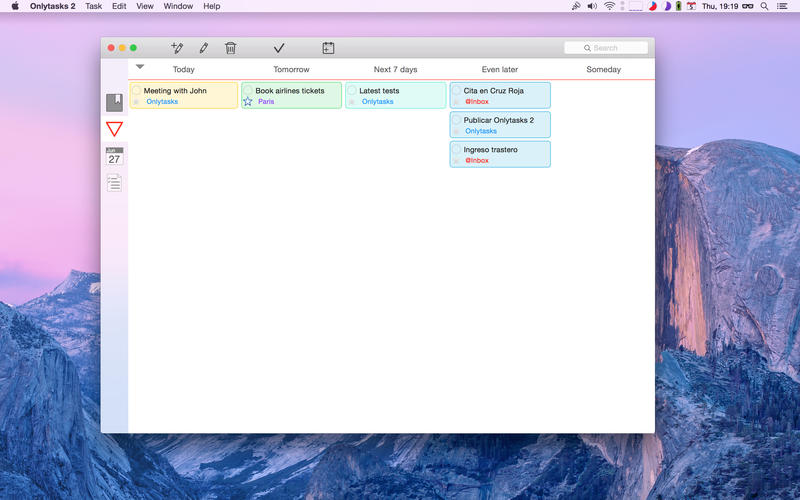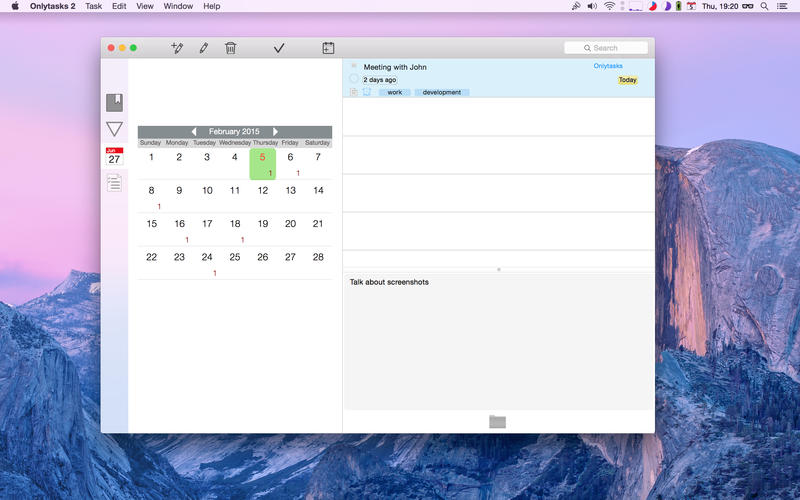Onlytasks is a simple and powerful task manager with uses iCloud to store your data and synchronize between your devices.
With Onlytasks you can relax and know that you will be promptly informed of your pending tasks, since you can assign alarms to alert you.
Onlytasks tries to be as easy and intuitive as possible, allows you to organize your tasks in notebooks and assign labels to give more options for organization.
Quite simply you can assign to your tasks a due date, a date and time if you want the system to alert you with an alarm, incorporate notes and also create recurring tasks.
Do not limit yourself to any specific task management system, with Onlytasks you can create your own notebooks structure to manage them or, if you prefer, you can create a structure of notebooks that allows you to follow your preferred management system, like GTD or others.
Onlytasks allows you view your tasks from for points of view:
In the Main view you will have a side panel with your notebooks, your tags and status lists.
The Status list contain a number of options for viewing your tasks by priority, by due date (Today, Tomorrow, ...) and if you choose to see it in extended mode (selectable from Preferences) with a click you can see all that is completed , all that is pending or everything all at once.
Plus, you have the Status view from where you can view and organize all your tasks a flexible and easy way.
Also you have a Calendar view with a big calendar with indicators in days that have tasks.
And, finally, the “What you have done today” view where see the work of the day.
Onlytasks has easy integration with your OS X system, you can send your tasks to iCal or Reminders.
You can activate it in The System Services to create tasks from text selections.
Link a folder of the Finder with your task, through Linked Folders you can open from Onlytasks a folder of the Finder where you can have stored any kind of file related to the linked task.
Double click on a task to edit all its data, or edit most of them directly in the task list in the Main view (and in Calendar view): select a task and edit its notes in the right/down pane (depending on you have placed it), complete the task by pressing the appropriate button, or edit your due date, notebook or alarm from the right buttons that appear when you hover over the task.
Do not forget that you can also quickly change the notebook, add tags or change the due date, dragging task(s) to the left panel.
Choose your favorite fonts for the list, and your preferred size of icons for the left panel, place the notes and calendar panel at the right or at the bottom or even you can hide it if you prefer, Onlytasks provides these and other visual configuration alternatives for you to be as comfortable as possible and let you manage your tasks in a easy and fun way.
If you have any questions, problems or suggestions do not hesitate to contact us, you can do so by:
@onlytasks in Twitter
or
[email protected]